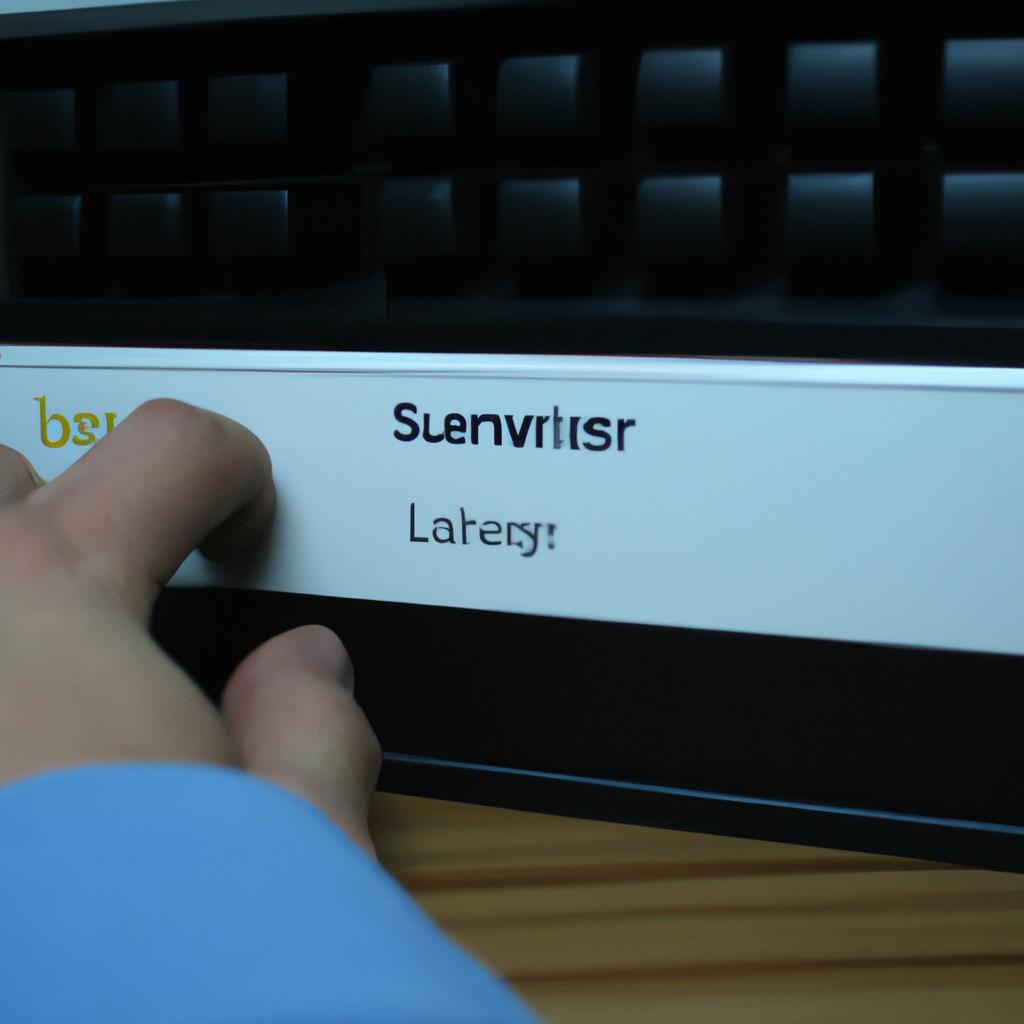Web servers play a crucial role in hosting and delivering web content to users. They handle incoming requests, process them, and generate responses that are sent back to the clients. In this intricate process of communication between the server and the client, it is essential for web administrators to have visibility into what happens behind the scenes. This is where server logs come into play. Server logs provide valuable information about various activities and events occurring within the server environment, allowing administrators to troubleshoot issues, monitor performance, detect security threats, and analyze user behavior.
Consider a hypothetical scenario where an e-commerce website experiences a sudden increase in page load time during peak hours. The website’s administrator needs to identify the root cause of this issue promptly to ensure optimal user experience and prevent potential revenue loss. By analyzing the server logs, they can pinpoint any bottlenecks or errors occurring at different stages of request processing. These insights help them make informed decisions regarding infrastructure optimization or code improvements, ultimately leading to faster response times and improved customer satisfaction.
Configuring log file locations in web servers is an integral part of managing server logs effectively. It involves specifying the directory path where log files will be stored on the server’s file system. This configuration allows easy access to log files for analysis purposes while also ensuring that the log files are stored securely and not accessible to unauthorized individuals. Additionally, configuring log file locations enables administrators to set up automated log rotation, where older log files are archived or deleted to prevent excessive disk usage.
To configure log file locations in web servers, the process may vary depending on the server software being used. For example, in Apache HTTP Server, the configuration is typically done in the main configuration file (httpd.conf) or through individual virtual host configurations. Administrators can specify the desired location using directives such as “ErrorLog” for error logs and “CustomLog” for access logs.
In Nginx, another popular web server software, log file locations can be configured within the server block of the nginx.conf file. The “error_log” directive is used to designate the path for error logs, while the “access_log” directive specifies the path for access logs.
It’s important to note that when choosing a location for log files, it is recommended to use a dedicated directory separate from other website files and ensure proper permissions are set to restrict access. Regular monitoring of disk space usage is also advised to prevent any disruptions due to full storage.
Overall, configuring log file locations effectively allows web administrators to maintain visibility into server activities and provide valuable insights for troubleshooting and optimizing web server performance.
Understanding Log Files: Importance and Functionality
Imagine a scenario where an online retail website experiences sudden downtime, causing inconvenience to countless users. Without any information about what went wrong, it becomes challenging for the IT team to identify and resolve the issue promptly. This is where log files come into play – they provide valuable insights into server activities and aid in troubleshooting technical problems efficiently.
Log files are text-based records generated by web servers that capture various events, errors, and transactions occurring during server operations. These files serve multiple purposes, such as monitoring system performance, identifying security breaches or unauthorized access attempts, analyzing user behavior patterns, and debugging application issues. By examining log files, administrators can gain a comprehensive understanding of their web server’s health and make informed decisions regarding its maintenance and optimization.
To better comprehend the significance of log files, consider the following bullet points:
- Logging enables efficient troubleshooting by providing detailed information about errors and exceptions.
- Log files act as an audit trail to trace back actions taken on the server for compliance or investigative purposes.
- They facilitate analysis of user interactions with the web server, leading to improvements in user experience.
- Log file analysis contributes to enhancing overall system security by detecting suspicious activities or potential vulnerabilities.
Furthermore, let us explore a table outlining some crucial functionalities served by log files:
| Functionality | Description |
|---|---|
| Error tracking | Logs record critical errors encountered during server operations |
| Performance tuning | Analysis of logs helps optimize resource allocation and enhances server performance |
| Security assessment | Identifying potential security threats through log inspection aids in risk mitigation |
| Compliance monitoring | Monitoring user activity logs ensures adherence to relevant regulations |
By leveraging these functionalities offered by log files effectively, organizations can ensure seamless operation of their web servers while minimizing disruptions caused by unforeseen events.
Transitioning seamlessly from discussing the importance and functionality of log files, we will now delve into the configuration process specific to Apache servers. Understanding how to configure server logs is essential for administrators seeking to optimize their web server’s performance, security, and troubleshooting capabilities.
Apache Server Log Configuration: Steps and Best Practices
Transitioning from the previous section, where we discussed the importance and functionality of log files, let us now delve into the process of configuring server logs in web servers. To illustrate this further, consider a scenario in which an e-commerce website experiences sudden fluctuations in user traffic during a seasonal sale event. Without proper logging mechanisms in place, it would be challenging to identify any issues that may arise, such as slow response times or server errors.
To ensure effective log file management, here are some essential steps and best practices for configuring server logs:
-
Determine the appropriate logging format: Different web servers offer various logging formats, such as common log format (CLF) or combined log format (CLF+). Choose a format that suits your specific needs regarding information retrieval and analysis.
-
Specify the log file location: Select a suitable directory for storing log files. It is advisable to keep these files separate from other system files to avoid clutter and facilitate easier access when troubleshooting.
-
Set up log rotation: Implement a mechanism to rotate log files periodically based on size or time intervals. This practice helps prevent log files from growing excessively large and consuming excessive disk space.
-
Enable relevant logging options: Depending on your requirements, enable additional logging options like error logs, access logs, SSL/TLS handshake logs, or rewrite rule logs. These options provide valuable insights into different aspects of server performance and security.
- Improved troubleshooting capabilities
- Enhanced security monitoring
- Better understanding of user behavior
- Streamlined optimization opportunities
In addition to following these steps, refer to Table 1 below for an overview of commonly used web servers along with their default log file locations:
| Web Server | Default Log File Location |
|---|---|
| Apache | /var/log/httpd/ |
| Nginx | /var/log/nginx/ |
| IIS | C:\inetpub\logs\LogFiles |
Transitioning to the subsequent section about Nginx server log configuration, it is important to explore how this popular web server can be optimized for logging purposes. By leveraging its robust features and settings, Nginx allows administrators to fine-tune their log file configurations according to specific requirements.
Nginx Server Log Configuration: Essential Settings
Imagine a scenario where you are managing a high-traffic website, and you need to monitor its performance closely. One effective way to achieve this is by configuring server logs in your web servers. In the previous section, we discussed how to configure Apache server logs, and now we will delve into essential settings for Nginx server log configuration.
To illustrate the importance of proper Nginx server log configuration, consider a hypothetical e-commerce platform that experiences sudden spikes in traffic during peak shopping seasons. By implementing robust logging practices, such as those outlined below, administrators can gain valuable insights into their system’s behavior and make data-driven decisions:
- Define log formats: Start by specifying the desired format for your log entries. This helps ensure consistency across different applications and simplifies analysis later on.
- Choose log file location: Determine an appropriate directory path where the log files should be stored. Organizing them separately from other system files enhances readability and ease of management.
- Enable access logging: Enable access logging to record details about incoming requests, including IP addresses, timestamps, request methods, response codes, and more. These logs provide crucial information for troubleshooting issues or identifying potential security threats.
- Configure error logging: Configure error logging to capture any critical errors encountered by the Nginx server. This includes problems like misconfigured URLs or failed connections with upstream servers.
In addition to these bullet points, let us explore further essential settings through a table showcasing various directives used in Nginx server log configuration:
| Directive | Description |
|---|---|
access_log |
Specifies the file path and format for access logs |
error_log |
Sets the file path for error logs |
log_format |
Defines custom log formats |
open_log_file_cache |
Caches file descriptors for log files to improve performance and reduce disk I/O operations |
By carefully implementing these essential settings, website administrators can effectively monitor their Nginx servers. This enables them to proactively identify issues, optimize system performance, and enhance overall user experience.
Transitioning seamlessly into the subsequent section about “IIS Server Log Configuration: Optimizing Logging Options,” we will explore how Microsoft’s Internet Information Services (IIS) can be configured to provide valuable logging capabilities.
IIS Server Log Configuration: Optimizing Logging Options
In the previous section, we explored essential settings for configuring server logs in web servers. Now, let’s delve into some specific details regarding Nginx server log configuration. To illustrate these concepts, let’s consider a hypothetical scenario where an e-commerce website experiences a sudden increase in traffic and wants to optimize their logging options.
When it comes to optimizing logging options on an Nginx server, there are several key considerations to keep in mind:
-
Log Format: Choose an appropriate log format that captures relevant information about client requests, response codes, and other useful data points. A well-designed log format can greatly facilitate troubleshooting and analysis when issues arise.
-
Logging Level: Determine the desired level of detail for your logs based on the specific needs of your website or application. While verbose logging can be helpful during debugging phases, it may not be necessary in production environments where performance is crucial.
-
Rotation Policies: Implement a rotation policy to prevent log files from becoming unnecessarily large and affecting system performance. Regularly rotating log files ensures efficient storage utilization while maintaining historical records for future reference.
-
Security Considerations: Safeguarding log files is essential to protect sensitive information such as user credentials or personal data. Ensure proper file permissions are set so that only authorized individuals have access to the log files.
To further understand the importance of these configurations, let’s take a look at how different aspects of Nginx server log configuration compare:
| Aspect | Advantage | Disadvantage |
|---|---|---|
| Verbose Logging | Detailed insight into request/response activities | Increased disk space usage |
| Minimalist Logging | Reduced resource consumption | Limited troubleshooting capabilities |
| Frequent Log Rotation | Efficient use of storage resources | Potential loss of long-term historical information |
In conclusion, optimizing Nginx server log configuration is crucial for effectively managing web server logs. By carefully selecting the appropriate log format, logging level, rotation policies, and ensuring adequate security measures, website administrators can enhance troubleshooting capabilities and ensure efficient resource utilization.
Log File Location: Determining the Ideal Storage Path
Log File Location: Determining the Ideal Storage Path
In the previous section, we discussed optimizing logging options for IIS server logs. Now, let’s delve into an equally important aspect of log file configuration – determining the ideal storage path for these files.
To illustrate this point, consider a hypothetical case study where a large e-commerce website experiences a sudden surge in traffic due to a flash sale. As a result, there is a substantial increase in web server logs being generated every second. It becomes crucial to determine the best location to store these log files efficiently.
When deciding on the storage path for your server logs, several factors need consideration:
- Security: The chosen directory should have adequate security measures in place to prevent unauthorized access or tampering with critical log data.
- Storage Capacity: Ensure that the designated location has sufficient disk space to accommodate current and future log files without causing any disruptions.
- Accessibility: Select a storage path that offers ease of access for administrators who may need to analyze or troubleshoot issues related to server performance.
- Backup and Recovery: Implement regular backup procedures to protect against data loss and ensure quick recovery if unexpected incidents occur.
Consider the following table outlining two potential storage paths along with their corresponding attributes:
| Storage Path | Security | Storage Capacity | Accessibility | Backup & Recovery |
|---|---|---|---|---|
| C:\Logs | High | Limited | Easy | Manual |
| D:\Logs | Medium | Ample | Moderate | Automated |
As seen from this table, while C:\Logs provides high-security measures and easy accessibility, it lacks ample storage capacity and automated backup capabilities. On the other hand, D:\Logs offers moderate security but excels in terms of both storage capacity and automated backups.
In conclusion, determining the ideal storage path for your server logs is crucial to ensure efficient management and safeguarding of log files. By considering factors such as security, storage capacity, accessibility, and backup/recovery options, you can make an informed decision that aligns with the specific needs of your organization.
Next, we will explore another essential aspect of log file management – log rotation and its role in optimizing server performance.
Log Rotation: Managing Log Files for Efficient Server Performance
Log Rotation: Managing Log Files for Efficient Server Performance
In the previous section, we discussed determining the ideal storage path for server logs. Now, let’s delve into another crucial aspect of log file management – log rotation. Log rotation involves managing log files to ensure efficient server performance and prevent them from becoming too large or overwhelming.
Example Scenario: Imagine a popular e-commerce website that receives thousands of visitors daily. The web server generates extensive log files containing information about user activity, such as page visits, transactions, and errors. Without proper log rotation, these files could quickly grow in size and consume valuable disk space, leading to decreased server performance.
To effectively manage log files through rotation, consider the following practices:
- Regularly schedule log rotation: Set up a routine system task that automatically rotates (i.e., archives or deletes) older logs based on predefined criteria such as time interval or file size.
- Choose an appropriate retention period: Determine how long you need to retain logs for auditing purposes or troubleshooting. It is essential to strike a balance between retaining enough data and avoiding excessive disk usage.
- Compress rotated logs: Compressing archived logs reduces their file size significantly while preserving their content. This compression not only helps save disk space but also enables faster retrieval when needed.
- Implement a reliable backup strategy: Backing up your log files ensures that critical data remains secure even if unexpected events occur.
- :heavy_check_mark: Increased server efficiency with optimized log file management
- :heavy_check_mark: Reduced risk of running out of disk space due to rapidly growing log files
- :heavy_check_mark: Enhanced troubleshooting capabilities by preserving historical logging data
- :heavy_check_mark: Improved overall system reliability and robustness
Additionally, here is a three-column table showcasing different aspects related to log rotation:
| Aspect | Importance | Benefits |
|---|---|---|
| Disk space | High | Prevents excessive disk usage and potential server slowdown |
| Performance | Medium | Enhances server performance by reducing log file size |
| Troubleshooting | High | Facilitates problem identification through preserved logs |
In summary, proper log rotation is essential for maintaining efficient server performance. By implementing regular log rotation schedules, setting appropriate retention periods, compressing archived logs, and backing up critical data, organizations can optimize their system’s reliability while avoiding unnecessary resource consumption.
In the previous section, we discussed determining the ideal storage path for server logs. Now, let’s delve into another crucial aspect of log file management – log rotation. Log rotation involves managing log files to ensure efficient server performance and prevent them from becoming too large or overwhelming.
Example Scenario: Imagine a popular e-commerce website that receives thousands of visitors daily. The web server generates extensive log files containing information about user activity, such as page visits, transactions, and errors. Without proper log rotation, these files could quickly grow in size and consume valuable disk space, leading to decreased server performance.
To effectively manage log files through rotation, consider the following practices:
- Regularly schedule log rotation: Set up a routine system task that automatically rotates (i.e., archives or deletes) older logs based on predefined criteria such as time interval or file size.
- Choose an appropriate retention period: Determine how long you need to retain logs for auditing purposes or troubleshooting. It is essential to strike a balance between retaining enough data and avoiding excessive disk usage.
- Compress rotated logs: Compressing archived logs reduces their file size significantly while preserving their content. This compression not only helps save disk space but also enables faster retrieval when needed.
- Implement a reliable backup strategy: Backing up your log files ensures that critical data remains secure even if unexpected events occur.
- :heavy_check_mark: Increased server efficiency with optimized log file management
- :heavy_check_mark: Reduced risk of running out of disk space due to rapidly growing log files
- :heavy_check_mark: Enhanced troubleshooting capabilities by preserving historical logging data
- :heavy_check_mark: Improved overall system reliability and robustness
Additionally, here is a three-column table showcasing different aspects related to log rotation:
| Aspect | Importance | Benefits |
|---|---|---|
| Disk space | High | Prevents excessive disk usage and potential server slowdown |
| Performance | Medium | Enhances server performance by reducing log file size |
| Troubleshooting | High | Facilitates problem identification through preserved logs |
In summary, proper log rotation is essential for maintaining efficient server performance. By implementing regular log rotation schedules, setting appropriate retention periods, compressing archived logs, and backing up critical data, organizations can optimize their system’s reliability while avoiding unnecessary resource consumption.